🚀 Installation
Homarr can be installed trough 3 different methods. For most users, the installation using Docker will be sufficient and the easiest.
🐋 Installation using Docker
Docker is a free Software that isolates Homarr using containers. Using Docker, you can run Homarr on any supported plattform (including Windows and Raspberry Pi), without running any installers or linux knowledge.
Initial Installation
To add the Homarr container via Docker, simply run the following command in your terminal.
docker run \
--name homarr \
--restart unless-stopped \
-p 7575:7575 \
-v <your-path>/homarr/configs:/app/data/configs \
-v <your-path>/homarr/icons:/app/public/icons \
-d ghcr.io/ajnart/homarr:latest
Docker will mount the configuration files and icons to your host machine. Please make sure to replace <your-path> from the docker run command with your desired storage location. The path must be absolute.
Updating Homarr
To update Homarr, you must remove your container first. Make sure that you've mounted your data and that you have access to it, so your configuration doesn't get lost.
Run docker rm homarr to remove the container.
Then, update the Homarr image (requires network connection): docker pull ghcr.io/ajnart/homarr:latest.
After that, run the same command as before when you installed Homarr.
This process can get tideous, if you update frequently. Thus, we recommend the installation using docker-compose for more experienced users.
🐋 Installation using Docker Compose or Portainer
For advanced users, we recommend installation using docker-compose or Portainer.
version: '3'
#---------------------------------------------------------------------#
# Homarr - A homepage for your server. #
#---------------------------------------------------------------------#
services:
homarr:
container_name: homarr
image: ghcr.io/ajnart/homarr:latest
restart: unless-stopped
volumes:
- ./homarr/configs:/app/data/configs
- ./homarr/icons:/app/public/icons
ports:
- '7575:7575'
If you're not using Portainer, you can start the service using docker-compose up -d in the same directory.
🛒 Install from the Unraid Community App Store
You can install Unraid without docker run and docker-compose, directly from your Unraid Web Dashboard.
Install the Comunity Apps Plugin
First, you need to install the Community Apps Plugin, if you haven't already done so.
Open Installation GuideIf you're unsure whether you have the plugin installed or not, search for this tab in the navigation:
Install Homarr from the Community Apps
Next, click on Apps, wait until the page has fully loaded and then search for Homarr in the search box.
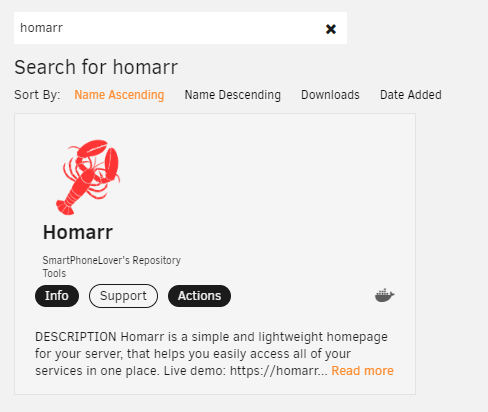
Click on Install and adjust the settings to your liking. After you click submit, Unraid will automatically start the installation. You can find Homarr under the tab "Docker" afterwards.
💻 Building from source
Installing from source is not recommended, if you don't know what you're doing and/or are not planning to make changes to the source code, please install Homarr using Docker.
- Yarn Package Manager
- NPM Package Manager
- Clone the Repository using
git clone https://github.com/ajnart/homarr.git - Enter the created directory using
cd homarr - Install all dependencies using
yarn install - Build the source using
yarn build - Start the NextJS web server using
yarn start
- Clone the Repository using
git clone https://github.com/ajnart/homarr.git - Enter the created directory using
cd homarr - Install all dependencies using
npm install - Build the source using
npm build - Start the NextJS web server using
npm start
Troubleshooting your Installation
If you are having trouble getting Homarr to install properly on your system, check out our FAQ page. When you are still not able to get Homarr up and running, contact us on our official Discord